
Sharing from your devices’ saved photo and video library can be highly valuable when you are on the go and want to share a picture or video with your students.
This function can be used as a way to share one photo or video that can be used as a resource to:
Share screenshots
Post quick memos or updates
Share resources from course
Share explanatory resources
To use this function, follow these instructions:
Video: Share from Library
Share from Library
Begin by opening your Uvii App to the Home Screen. Ensure that you are correctly logged into your account and under the correct course.

Select the “Create” button at the bottom of the page. This will direct you to the Custom Survey creation page. Next at the bottom left corner, select library.

Select which image you would like to upload from your photo library.
Add a Caption and Tags to your Post

Add your caption to the post. This can be a question or a statement depending on the post type.

Add tags to help organize the flow of course posts. Tags are used when students search their Uvii accounts.
Select hide tags if you would like to promote unbiased feedback.
Post to your Course
Select to post to course or as a string,
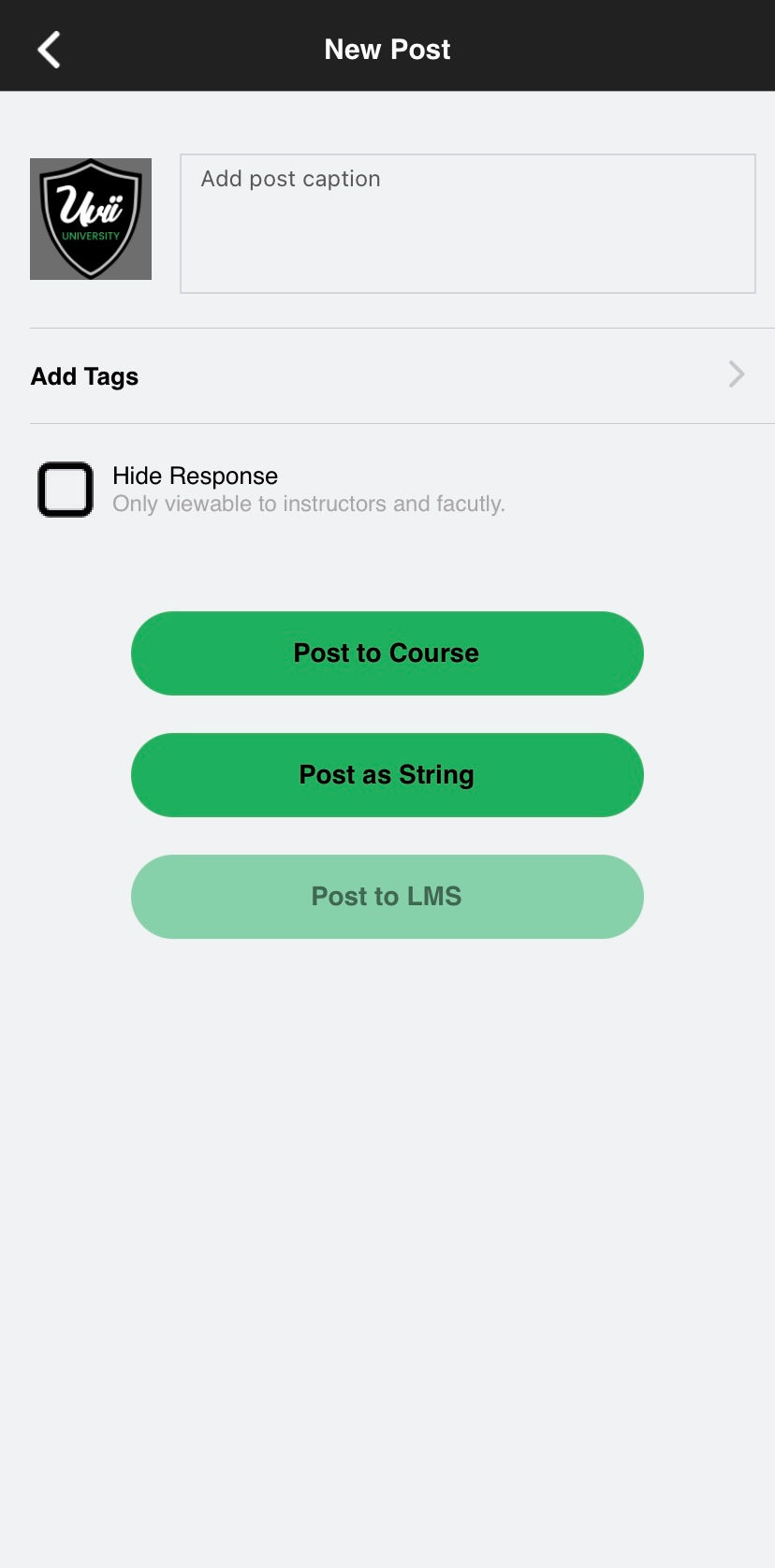
“Post to course” will share the survey with all students and instructors registered to the course. Students will receive push notifications that the survey has been shared.
“Post as a string” allows you to select which students or instructors are able to see, respond to, and receive push notifications when the survey is shared.
You will receive a pop-up notification that the image has been successfully posted.
Manage Post

You can now view your image posted to your dashboard and manage the post by viewing and interacting with the responses as they come.


Comments